Recover Access to your Affinidi Vault
The Passphrase Reset feature of Affinidi Vault provides a secure method for Vault users to recover their access if they forget their Vault passphrase while protecting stored data and credentiaks.
The feature generates 3 PDF files (Shares) from the current Vault Passphrase of the user, each containing phrases. Each of these files does not expose the information about the “secret” unless the required number of these individual files (Affinidi Vault requires 2 of the 3 files) are combined to be able to reconstruct the secret and use it to recover the access to the Affinidi Vault.
Recover Access to your Affinidi Vault
Follow these steps if you have forgotten your passphrase and are unable to unlock your Affinidi Vault.
Under the section to enter your Passphrase, click on ‘Forget Passphrase?’.
You will be brought to the Reset my passphrase page. Follow the on-screen instructions.
Ensure that you have previously completed the passphrase reset flow. Learn how to set up passphrase reset here.Retrieve Your Security Documents:
- Retrieve 2 out of the 3 PDF files from where you have stored them.
- Follow the on-screen instructions to proceed.
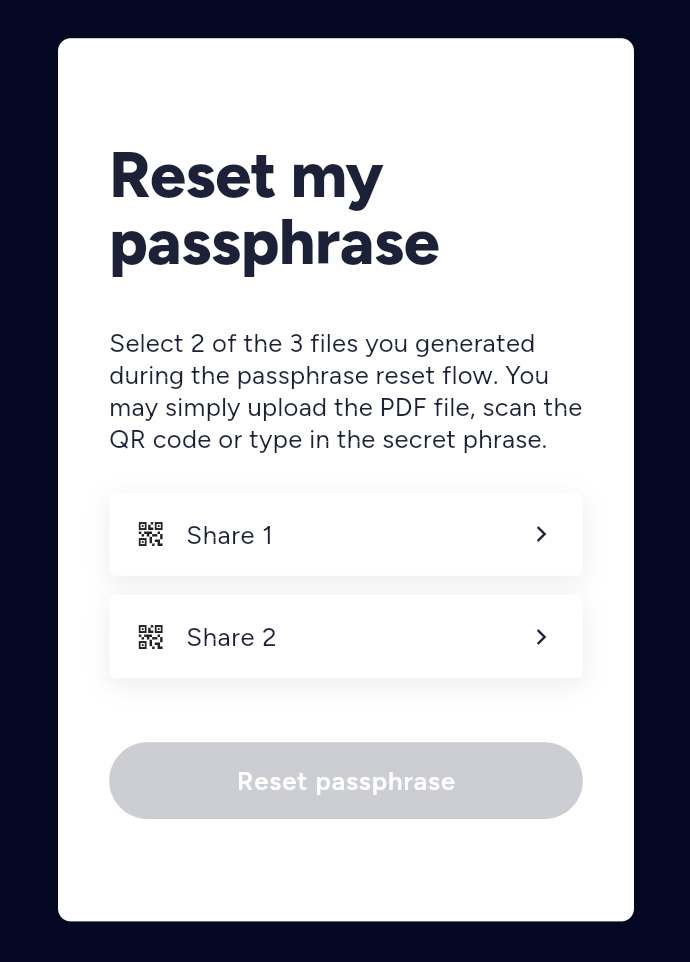
- Complete Share 1:
Choose one of the following methods to verify your identity:
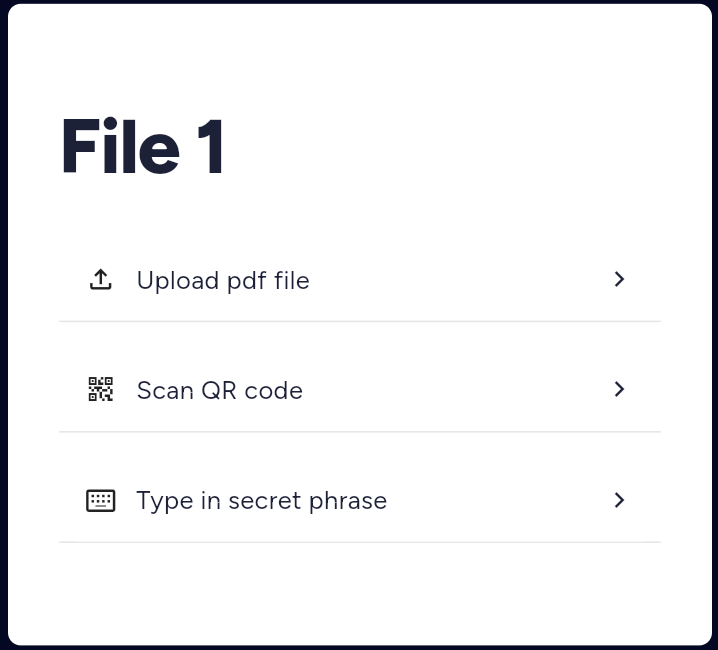
- Upload PDF file: Click on the upload button and select one of the retrieved PDFs from your folder.
After uploading, click Continue.
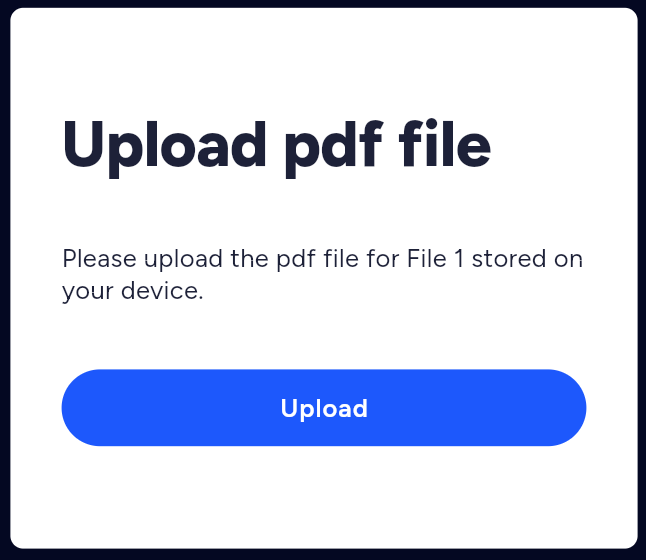
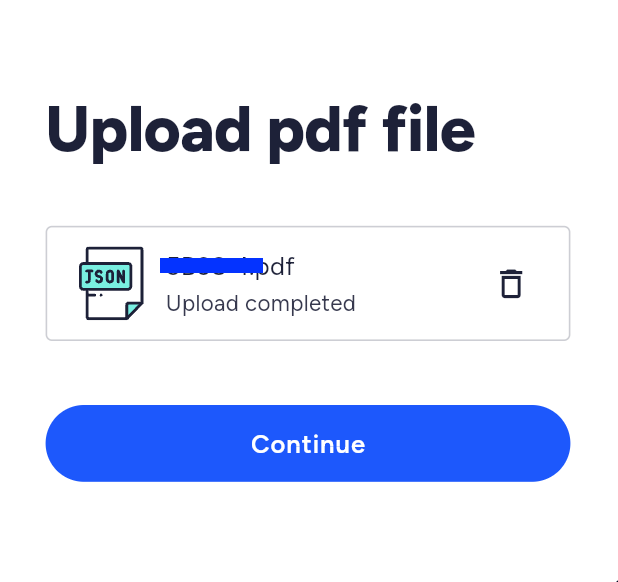
- Scan QR code: Scan the QR code from one of the retrieved PDFs.
You will need to allow camera access for this.
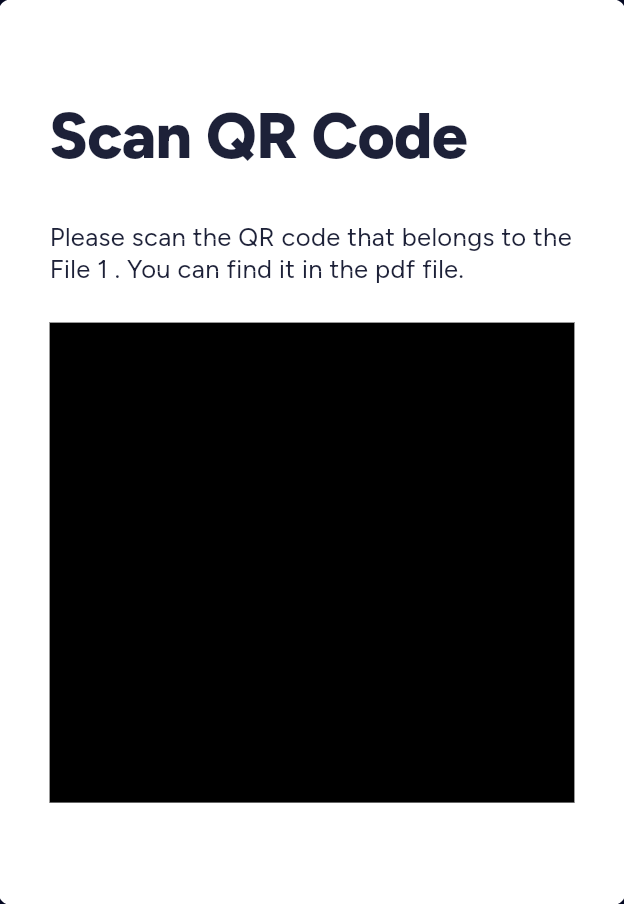
- Enter secret phrase: Enter the secret phrase provided in one of the PDFs.
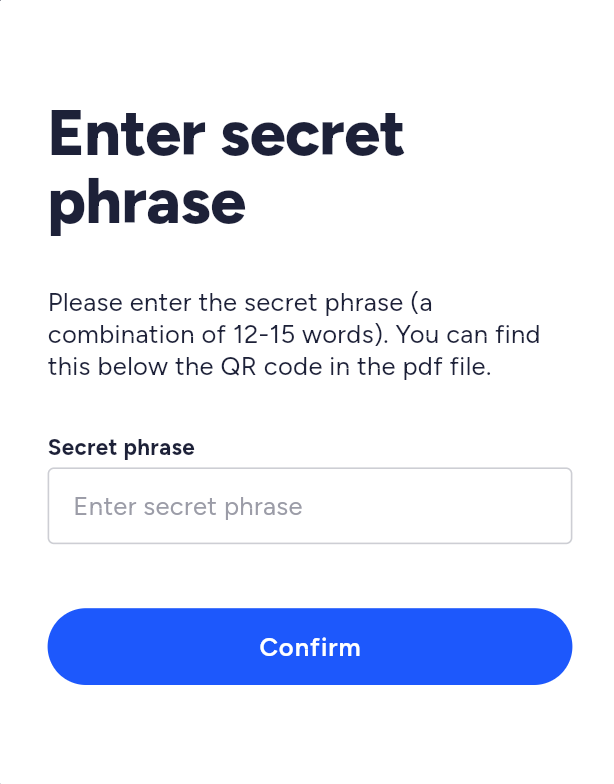
- Proceed to Share 2:
- After completing Share 1, you will see a check beside it on the Reset my passphrase page.
- Repeat the process for Share 2 using a separate retrieved PDF.
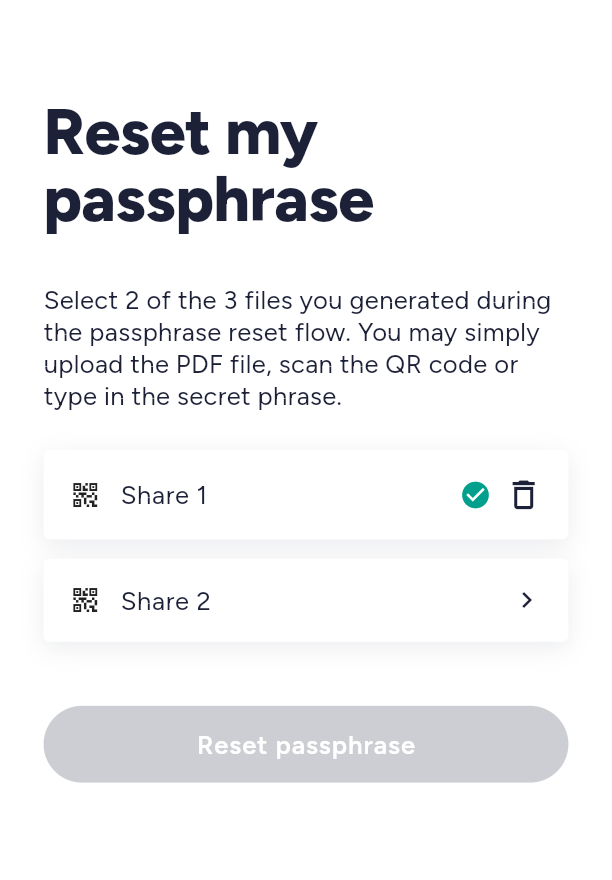
- Reset Your Passphrase:
- Once both shares are completed, the Reset passphrase button will be activated. Click on it.
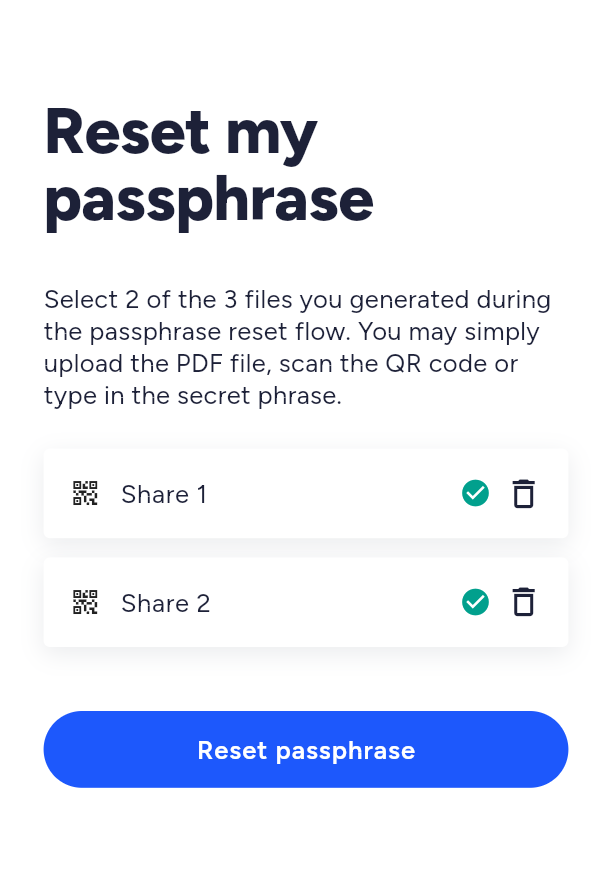
- You will be taken to the Create new passphrase page.
Follow the on-screen instructions to create a new passphrase, confirm, and save it.
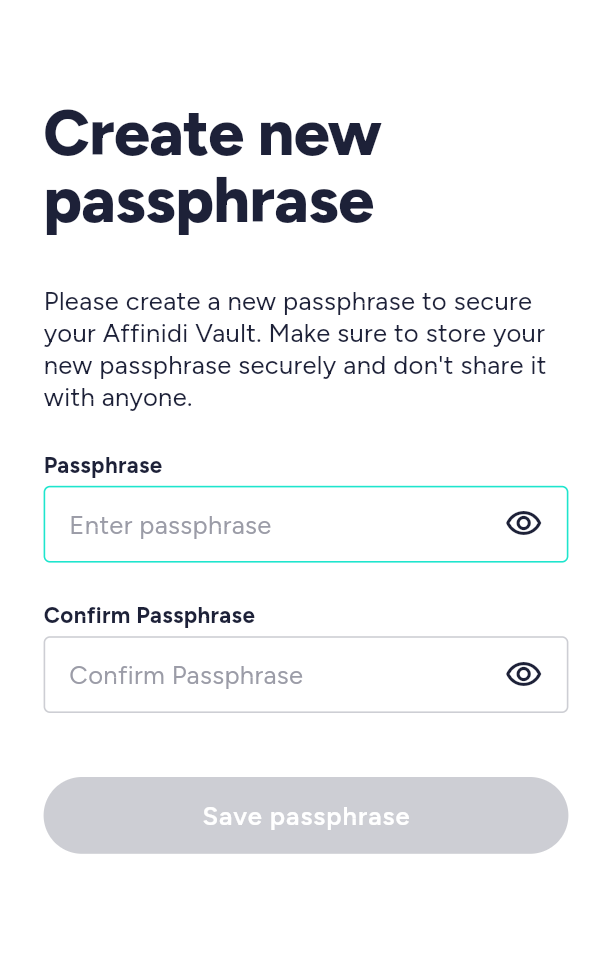
After clicking on ‘Save passphrase’, you will unlock your vault.
Now that you have reset your Affinidi passphrase, it is recommended to re-setup your Affinidi Passphrase Reset.
Use Steps 3 and 4 of this guide to setup your passphrase reset.
Glad to hear it! Please tell us how we can improve more.
Sorry to hear that. Please tell us how we can improve.
Thank you for sharing your feedback so we can improve your experience.